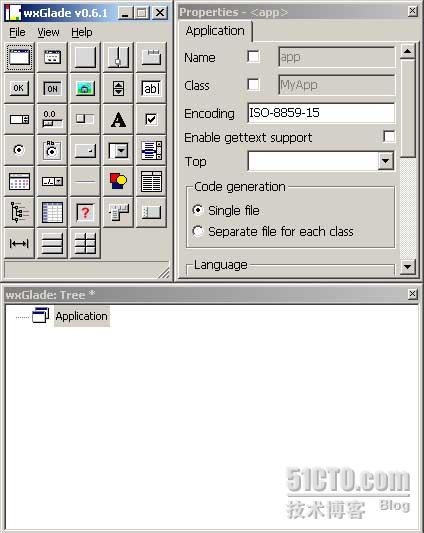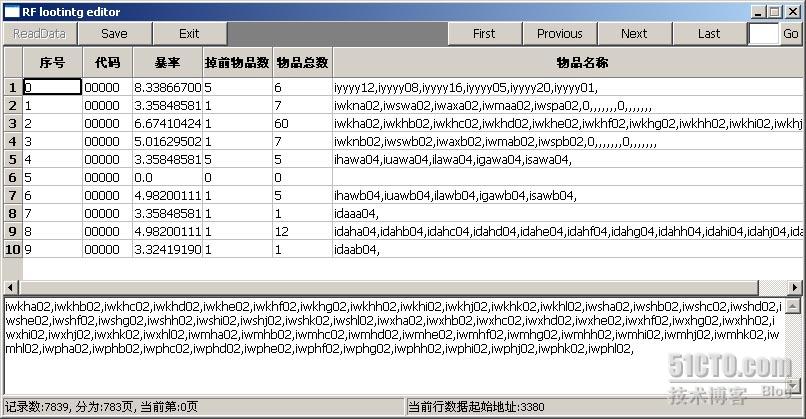import time
import sys
soundFile = ‘sound.wav’
not_executed = 1
def soundStart():
if sys.platform[:5] == ‘linux’:
import os
os.popen2(‘aplay -q’ + soundFile)
else:
import winsound
winsound.PlaySound(soundFile, winsound.SND_FILENAME)
while(not_executed):
dt = list(time.localtime())
hour = dt[3]
minute = dt[4]
if hour == 17 and minute == 38: # 下午5点33分的时候开始提示
soundStart()
not_executed = 0
winsound 模块提供访问由 Windows 平台提供的基本的声音播放设备。它包含函数和数个常量。
Beep(frequency, duration)
蜂鸣PC的喇叭。 frequency 参数指定声音的频率,以赫兹,并且必须是在 37 到 32,767
的范围之中。duration 参数指定声音应该持续的毫秒数。如果系统不能蜂鸣喇叭,挂起 RuntimeError。注意:Windows 95 和 98下,Windows Beep() 函数存在但是无效的(它忽略它的参数)。这种情况下Python通过直接的端口操作模拟它(2.1版本中增加的)。不知道是否在所有的系统上都工作。 1.6版本中的新特性。
PlaySound(sound, flags)
从平台 API 中调用 PlaySound() 函数。sound 参数必须是一个文件名,音频数据作为字符串,或为 None。它的解释依赖于 flags 的值,该值可以是一个位方式或下面描述的变量的组合。如果系统显示一个错误,挂起 RuntimeError 。
MessageBeep([type=MB_OK])
从平台 API 中调用 MessageBeep() 函数。播放一个在注册表中指定的声音。type 参数指定播放哪一个声音;可能的值是 -1,MB_ICONASTERISK,MB_ICONEXCLAMATION,MB_ICONHAND,MB_ICONQUESTION,和 MB_OK,所有的描述如下。值 -1 产生一个“简单的蜂鸣”;换句话说这是如果声音不能被播放的后备计划。2.3版本中的新特性。
SND_FILENAME
sound 参数是一个 WAV 文件的名称。不使用 SND_ALIAS。
SND_ALIAS
sound 参数是注册表中一个声音组合的名称。如果注册表没有包含这样的名称,播放系统缺省的声音除非 SND_NODEFAULT 也被指定。如果没有缺省的声音被注册,挂起 RuntimeError。不使用 SND_FILENAME。
所有的 Win32 系统至少支持下列,大多数系统支持的更多:
PlaySound() 名称 对应的控制面板声音名称
‘SystemAsterisk’ Asterisk
‘SystemExclamation’ Exclamation
‘SystemExit’ Exit Windows
‘SystemHand’ Critical Stop
‘SystemQuestion’ Question
例子:
import winsound
# Play Windows exit sound.
winsound.PlaySound(“SystemExit”, winsound.SND_ALIAS)
# Probably play Windows default sound, if any is registered (because
# “*” probably isn’t the registered name of any sound).
winsound.PlaySound(“*”, winsound.SND_ALIAS)
SND_LOOP
重复地播放声音。SND_ASYNC标识也必须被用来避免堵塞。不能用 SND_MEMORY。
SND_MEMORY
提供给PlaySound()的 sound 参数是一个 WAV 文件的内存映像(memory image),作为一个字符串。
注意:这个模块不支持从内存映像中异步播放,因此这个标识和 SND_ASYNC 的组合将挂起 RuntimeError。
SND_PURGE
停止播放所有指定声音的实例。
SND_ASYNC
立即返回,允许声音异步播放。
SND_NODEFAULT
不过指定的声音没有找到,不播放系统缺省的声音。
SND_NOSTOP
不中断当前播放的声音。
SND_NOWAIT
如果声音驱动忙立即返回。
MB_ICONASTERISK
播放 SystemDefault 声音。
MB_ICONEXCLAMATION
播放 SystemExclamation 声音。
MB_ICONHAND
播放 SystemHand 声音。
MB_ICONQUESTION
播放 SystemQuestion 声音。
MB_OK
播放 SystemDefault 声音。
实例一
import wx
from wx.lib.filebrowsebutton import FileBrowseButton
class MyFrame(wx.Frame):
def __init__(self):
wx.Frame.__init__(self, None, title=”wx.Sound”,size=(500,100))
p = wx.Panel(self)
self.fbb = FileBrowseButton(p,labelText=”Select WAV file:”,fileMask=”*.wav”)
btn = wx.Button(p, -1, “Play”)
self.Bind(wx.EVT_BUTTON, self.OnPlaySound, btn)
sizer = wx.BoxSizer(wx.HORIZONTAL)
sizer.Add(self.fbb, 1, wx.ALIGN_CENTER_VERTICAL)
sizer.Add(btn, 0, wx.ALIGN_CENTER_VERTICAL)
border = wx.BoxSizer(wx.VERTICAL)
border.Add(sizer, 0, wx.EXPAND|wx.ALL, 15)
p.SetSizer(border)
def OnPlaySound(self, evt):
filename = self.fbb.GetValue()
self.sound = wx.Sound(filename)
if self.sound.IsOk():
self.sound.Play(wx.SOUND_ASYNC)
else:
wx.MessageBox(“Invalid sound file”, “Error”)
app = wx.PySimpleApp()
frm = MyFrame()
frm.Show()
app.MainLoop()
实例二
import wx
import wx.media
import os
class Panel1(wx.Panel):
def __init__(self, parent, id):
#self.log = log
wx.Panel.__init__(self, parent, -1, style=wx.TAB_TRAVERSAL|wx.CLIP_CHILDREN)
# Create some controls
try:
self.mc = wx.media.MediaCtrl(self, style=wx.SIMPLE_BORDER)
except NotImplementedError:
self.Destroy()
raise
loadButton = wx.Button(self, -1, “Load File”)
self.Bind(wx.EVT_BUTTON, self.onLoadFile, loadButton)
playButton = wx.Button(self, -1, “Play”)
self.Bind(wx.EVT_BUTTON, self.onPlay, playButton)
pauseButton = wx.Button(self, -1, “Pause”)
self.Bind(wx.EVT_BUTTON, self.onPause, pauseButton)
stopButton = wx.Button(self, -1, “Stop”)
self.Bind(wx.EVT_BUTTON, self.onStop, stopButton)
slider = wx.Slider(self, -1, 0, 0, 0, size=wx.Size(300, -1))
self.slider = slider
self.Bind(wx.EVT_SLIDER, self.onSeek, slider)
self.st_file = wx.StaticText(self, -1, “.mid .mp3 .wav .au .avi .mpg”, size=(200,-1))
self.st_size = wx.StaticText(self, -1, size=(100,-1))
self.st_len = wx.StaticText(self, -1, size=(100,-1))
self.st_pos = wx.StaticText(self, -1, size=(100,-1))
# setup the button/label layout using a sizer
sizer = wx.GridBagSizer(5,5)
sizer.Add(loadButton, (1,1))
sizer.Add(playButton, (2,1))
sizer.Add(pauseButton, (3,1))
sizer.Add(stopButton, (4,1))
sizer.Add(self.st_file, (1, 2))
sizer.Add(self.st_size, (2, 2))
sizer.Add(self.st_len, (3, 2))
sizer.Add(self.st_pos, (4, 2))
sizer.Add(self.mc, (5,1), span=(5,1)) # for .avi .mpg video files
self.SetSizer(sizer)
self.timer = wx.Timer(self)
self.Bind(wx.EVT_TIMER, self.onTimer)
self.timer.Start(100)
def onLoadFile(self, evt):
dlg = wx.FileDialog(self, message=”Choose a media file”,
defaultDir=os.getcwd(), defaultFile=””,
style=wx.OPEN | wx.CHANGE_DIR )
if dlg.ShowModal() == wx.ID_OK:
path = dlg.GetPath()
self.doLoadFile(path)
dlg.Destroy()
def doLoadFile(self, path):
if not self.mc.Load(path):
wx.MessageBox(“Unable to load %s: Unsupported format?” % path, “ERROR”, wx.ICON_ERROR | wx.OK)
else:
folder, filename = os.path.split(path)
self.st_file.SetLabel(‘%s’ % filename)
self.mc.SetBestFittingSize()
self.GetSizer().Layout()
self.slider.SetRange(0, self.mc.Length())
self.mc.Play()
def onPlay(self, evt):
self.mc.Play()
def onPause(self, evt):
self.mc.Pause()
def onStop(self, evt):
self.mc.Stop()
def onSeek(self, evt):
offset = self.slider.GetValue()
self.mc.Seek(offset)
def onTimer(self, evt):
offset = self.mc.Tell()
self.slider.SetValue(offset)
self.st_size.SetLabel(‘size: %s ms’ % self.mc.Length())
self.st_len.SetLabel(‘( %d seconds )’ % (self.mc.Length()/1000))
self.st_pos.SetLabel(‘position: %d ms’ % offset)
app = wx.PySimpleApp()
# create a window/frame, no parent, -1 is default ID
frame = wx.Frame(None, -1, “play audio and video files”, size = (320, 350))
# call the derived class
Panel1(frame, -1)
frame.Show(1)
app.MainLoop()